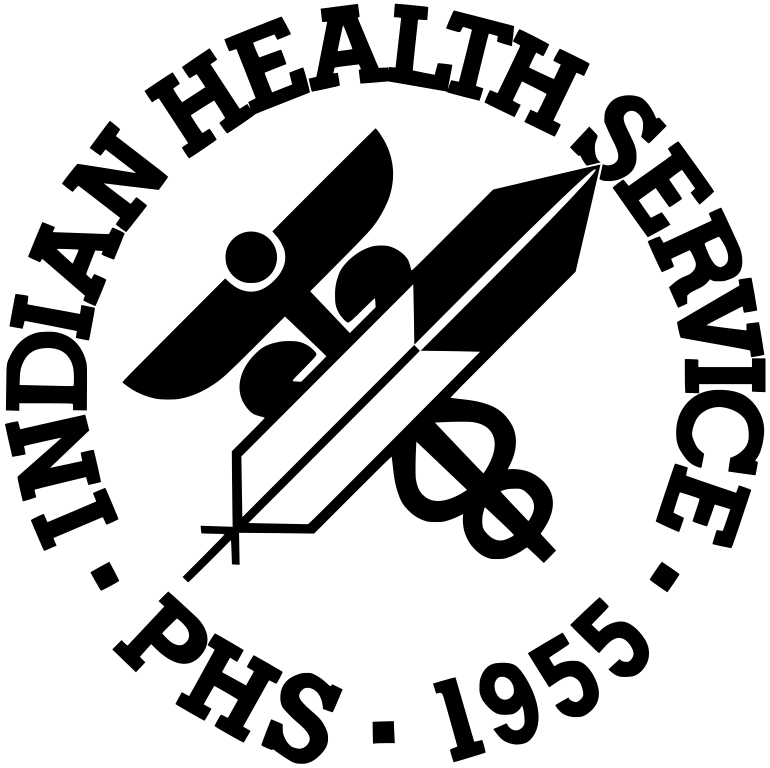Video Standard
Standard:
All video shown on IHS.gov websites must be presented using the IHS.gov YouTube Video Channel and be cleared through the Strategic Communications Platform [PDF – 757KB].
Requirements:
- Videos that include live actors require either a signed Adult Appearance Release Form [PDF - 81 KB] or a Minor Appearance Release Form [PDF - 80 KB] on file. It is the responsibility of the websites Content Manager to provide a copy of the signed form to Web Services Management as well as keeping the original on file.
- If the video displayed covers any medical procedure which should only be performed by a professional or content which may be viewed as disturbing or graphic you must provide a textual disclaimer. Wording should be discussed with the IHS Division of Legal Affairs.
Justification:
This standard ensures consistency in experience for viewing all videos on the IHS Web.
Exemptions:
None
Procedure to get your content on the IHS YouTube page
Note: Some video/meeting tools have the ability to generate .srt/.txt files which contain caption text to meet Section 508 compliance requirements. However, if these are not available, Web Services can generate the caption content so these are not required.
- Connect to the IHS network using the F5 VPN connection. Create a new desktop link to the Web Services Video Files folder by clicking the “Copy to clipboard” button below.
\\d1.na.ihs.gov\hqabq-fs1\Public\WebServicesVideoFiles- Right-mouse click in an open space on your desktop and click “New” and then “Shortcut” as shown below.

- Right-mouse click in the box and select “Paste” as shown below.

- Click “Next” and type “Web Services Video Files” in the box as shown below and click “Finish”.

- Now click this new link on your desktop to open the Web Services Video Files Folder and copy your MP4 files along with corresponding .srt/.txt files to the “Upload” folder. Contact IHSVideoProcessing@ihs.gov if you have any questions or require assistance.
- Right-mouse click in an open space on your desktop and click “New” and then “Shortcut” as shown below.
- Select one of the following links as appropriate:
- Send Video Request for external or Public Availability – Use this link to send request if the video(s) will be posted to an IHS Internet web page located on ihs.gov as this may require it to go through the Strategic Communications Planning (SCP) process or;
- Send Video Request for Internal or non-Public Availability - Use this link to send request if the video(s) will only be available to IHS staff via ihs.gov or limited via a secure login account.
- Provide the following elements for each video in the body of the email.
- Short explanation of what the video is, who the intended target audience is, and where it will be posted.
- Filename(s) – This is the name of the video files saved to the Web Services Video Files folder in step 1.
- Title – If different than filename, this will be used to post the name of your video on the IHS Internet/Intranet webpage.
- Description – Include information such as brief description of content, name of host, moderator, speaker(s), etc.
- Playlist – Useful to organize/separate your content by Area, site, and/or subject-matter on the IHS YouTube Channel. e. Bemidji, Redlake, or COVID-19.
- Tags (Useful for publicly available video content) - Provides a few words that can be used during a YouTube search to easily locate your video content.
- Web page – URL where the link to your video will be posted and description of where it should go on the page. Example: https://www.ihs.gov/websitename/website-page with link placed under “Training”.
- Once processing is complete and, if publicly accessible, approved by the IHS Public Affairs Staff, the web content team will provide you with a link to the YouTube video for final review/approval.
- Important note: Caption text generated from audio is not 100% accurate and will therefore also be provided for review/corrections by the content host and/or their representative.
- Once the video is deemed final by you or your representative and will be posted to an IHS web page, the Web Services Team will complete the posting based on the information provided in step 3 above.