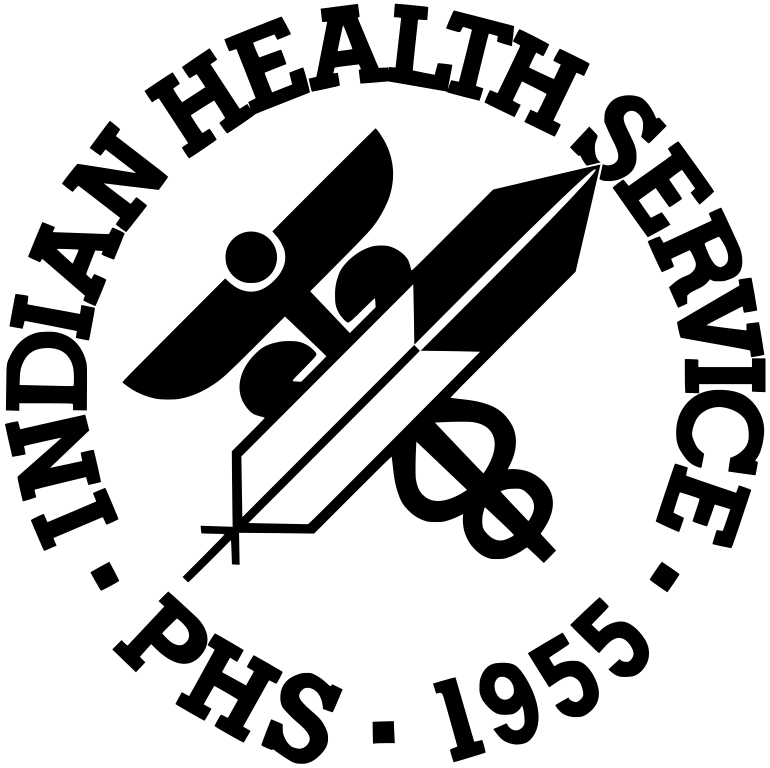Webinar Presenter Best Practices
Speaker Selection: We recommend a maximum of 4 speakers for a 1 hour presentation.
Questions: Prepare 2-4 multiple choice or true/false questions about your topic to be posted during the presentation. These do not have to be difficult questions, but should serve to engage the participants. Be sure to submit them at least 1 week ahead of time, also include information on when to post each question (eg. question 2 after slide 10, etc.)
Color: Prepare your presentation with color accents (i.e., background shading or page borders) to help keep participants engaged. Do not use color for text or as the sole identifier in graphs or charts.
Pictures/Graphics: Include relevant pictures, graphs, charts, and graphics when possible. They are more engaging than a “wall of text.” Be sure that any picture/graphic you use falls into at least one these categories:
- You are the creator or owner.
- You have the legal permission to use.
- You have purchased the materials for use.
- Use of the materials falls under the "Fair Use exemption."
- The materials are in the public domain or are open-source (e.g., creative commons license).
For any graphs, tables, or modules, images, please provide a short description in a Word document or in the PowerPoint notes section. If it has data, please include the numbers of the data. For more information, refer to the 508 Compliance and Alt Text guide [PDF - 2.3 MB]
Videos: Videos must meet the same requirements as for pictures (please see the bulleted list, above). Short videos may be used during your presentation. We recommend videos be no more than 10 minutes in length. Videos can also be edited so that any portions that you do not want included may be removed. If you request editing, please submit at least 10 days in advance.
Presentation File Format: Please use Microsoft PowerPoint.
Turn in Materials: Have your presentation and all handouts turned in at least 1 week in advance of the live event. This will allow the tele-education staff to convert and upload your PowerPoint slides into the conference platform.
Presenting to both a Webinar Audience and in-Person Audience: If you plan to present in person at a live event (such as a conference or meeting) and also want to present to a virtual audience (via webinar) at the same time, please let the tele-education team know at the time of your request. The team will need to test the sound with someone at the on-site venue. (The on-site venue may need to provide a conference room phone, polycom, or microphones, depending on the size of the room and the on-site audience). Please also ensure that the presenters complete a presentation walk-through with the tele-education team.
Presenter Walk-Through: Conduct a "walk-through" with the tele-education staff before your live presentation, at least a day or more in advance in order to troubleshoot any technical issues and to become familiar with the hosting platform and functionality. You may request a second or third walk-through if needed. Please be sure to use the same computer for both the walk-through and the live presentation.
If presenters change computers, operating systems, etc. after they've completed a presenter walk-through, they should schedule another walk-through with the tele-education team prior to their presentation to make certain that they're still able to have full functionality.
Audio: Use computer microphone phone for best audio quality.
Webcam: Whenever possible, present using your webcam. A video stream of the presenter significantly increases the engagement and participation. If streaming video is not available, a still picture is acceptable.
Clothing: If using a webcam, do not wear a shirt with a fine or busy pattern. Fine patterns are not picked up well and can cause video anomalies. A busy pattern may be distracting to the participants.
Engagement:
- To hold the audience’s attention, use a more animated and slightly louder voice than usual. You want to project your voice and get the attention of the participants.
- When using a webcam, be sure to look at the camera as if you were speaking to an individual.
- Please avoid reading your presentation from a prepared document. Audiences can tell that the rhythm in your voice is not natural, and this can be a distraction or can alienate some audience members.
Technical Difficulties:
- At times, the IHS hosting platform has technological issues that disrupt live activities. Although it can be frustrating to experience disruptions when you are presenting live, please know that the Tele-Education team does everything they can to resolve the matter quickly.
- Since all activities are recorded and archived on the website indefinitely, if you do experience technical difficulties, please do your best to resume the presentation with a brief apology (sorry for the disruption) and proceed with the presentation as planned where you left off. When a video is recoverable, the team edits out disruptions so that recordings are seamless.
- If an event is rescheduled due to technical difficulties or other reasons, we ask that you consider it a new presentation and proceed.