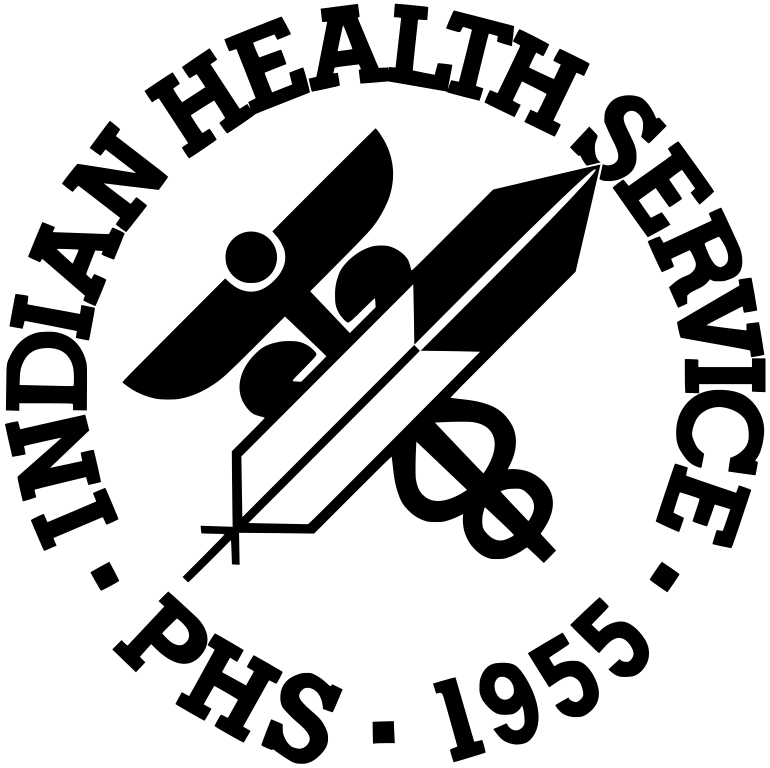Frequently Asked Questions
- How do I register for the training?
- Can I take the training on my phone or tablet?
- I have an IHS web account, but haven't used it in a while. Do I need to create a new account?
- I forgot my password. How do I reset it?
- I misspelled my name and/or my email address. How do I correct this?
- How can I get a new copy of my certificate?
- What do I do when the video won't play?
- What do I do when I can't access the quiz?
Registration process:
You must have an IHS web login account to use the Online Food Handler Training system. This account is available to anyone, and if you have used the ihs.gov website for other purposes you might already have an account. Please use a personal email account rather than a business account so that it is available to you if you change employers. Click here to create a new web account.
Once you have the web account you may use either the "Register" link on the left or the "Login" link in the upper right corner of the site to gain access to the system. The login screen will display the standard "WARNING" disclaimer required on all secure government sites. Rest assured that the Online Food Handlers Training system is a valid, government-authorized use of the site. Enter your username and password and click "Login". The system will lock you out after three failed login attempts, so if your login attempt fails twice, use the "Forgot password" link to have a reset link sent to the email address you used to create the web account.
Once logged in you will be asked to complete a profile form to register for the training. This information will be used to create and send your certificates upon successful completion of the training. Information from your web login is used to fill in some of the fields when available. Click "Begin Training" to start the program.
Old accounts and resetting your password:
If you have an existing IHS web account you do not need to create a new one. Your password expires after 60 days, so if you haven't used the account in a while the system will prompt you create a new one. If you don't remember your password click "Login" at the upper right side of the page, then click "Forgot password" in the login popup box. The system will send a reset link to the email address you used when you created the account, so you need to make sure you have access to that email account.
Mobile devices:
We do not currently offer the training in a mobile app, but you may take the training on your phone or tablet by accessing this site in a mobile web browser. The video and quiz should work equally well across all browsers, but you will need to make sure your device can display PDF files in order to access your certificates.
Correcting your name and/or email:
Your name and email address are taken from the values you entered when you created your web account and may be corrected by logging in, clicking "My Account" in the upper right corner of the page, then clicking the "Edit Profile" link. Follow the directions below reprint your training certificates with the corrected name. Only you can change your web account profile. The area training coordinators cannot.
Retrieving my certificate
You may obtain a new copy of your certificate by logging in and clicking the "Certificate Recovery" tab on the left side of the page. Certificates are valid for two years, so the training must have been taken and passed within the past two years in order for certificates to be available. If you are unable to retrieve your certificates but feel certain you have passed the training within the past two years, use the "Training Staff/Contact Us" link to request new certificates from your area training coordinator.
Video problems:
If you log in, select the course, check the boxes next to the location or locations where you will be handling food, click "Begin Training", and the video won't play try the following:
- Make sure the device you are using for the training supports HTML5 video. This means using Internet Explorer 9 or greater, Chrome, Firefox, or Safari. Almost all modern phones and tablets support HTML5 and the presentations are designed to be mobile-friendly.
- Ensure you have a good high speed internet connection. Streaming videos do not perform well on dial-up connections, older satellite connections (DSL), and mobile networks less than 4G in speed. As a last resort try using a 4G connection on a mobile device if available.
- If taking the training on a public or business computer make sure streaming video isn't blocked on the local network. The support desk or IT department associated with the site will have that information.
- The IHS training videos are hosted by YouTube and on occasion there will be issues on their end. If this occurs try again after a few minutes and the problem will usually be resolved.
- If you receive an error message or continue having problems playing the video after repeated attempts, report the problem to your area training coordinator using the "Training Staff / Contact Us" tab on the left. Include any error messages if possible and they will be passed on to the IT department for troubleshooting.
Problems accessing the quiz:
The quiz should be displayed automatically after the training video completes. If this doesn't occur after twenty seconds try the following:
- If taking the training on a public or business computer make sure javascript isn't turned off on the network machines. The support desk or IT department associated with the site will have that information.
- Click the "Proceed to Quiz" button below the video. This should take you directly to the quiz associated with the current training material.
- If you receive an error message or do not see the "Proceed to Quiz" button below the video, report the problem to your area training coordinator using the "Training Staff / Contact Us" tab on the left. Include any error messages if possible and they will be passed on to the IT department for troubleshooting.