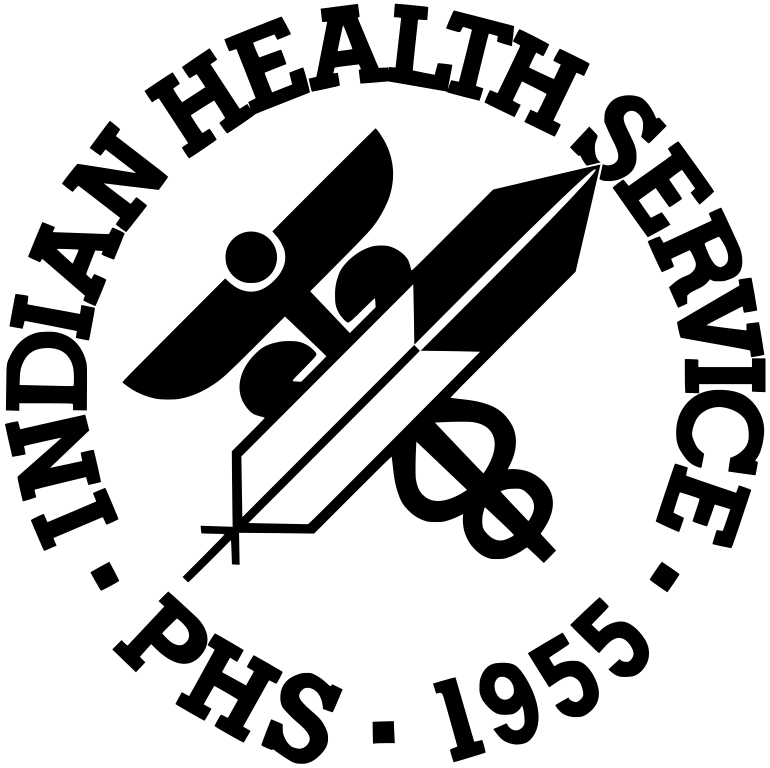Progress Reports Requirements
Topics on this Page
- Who is responsible for monitoring?
- Reporting Requirements
- Financial
- Performance
- Templates for Reports
- How to Submit a Performance Progress Report in GrantSolutions
Who is responsible for monitoring?
- Technical monitoring of services and programmatic compliance is handled by program staff.
- Administrative and financial monitoring is handled by grants management staff.
Reporting Requirements
- Financial
- Performance
Where can specifics be found in determining reporting requirements?
Refer to the terms and conditions of the Notice of Award (NoA).
- Performance reports must be submitted to the Division of Grants Management (DGM) via GrantSolutions using the Performance Progress Reports (PPR) feature.
Federal Financial Reports (FFR)(SF-425)
- IHS determines the frequency of required reports for the recipient.
- If the FFR is required annually, the recipient must submit their report 90 days after the end of the budget period.
- In an effort not to place undue burden on our recipients, we require financial reports annually; however, if there are financial and/or programmatic concerns that warrant more frequency in financial reporting, the recipient will be required to submit either quarterly or semi-annual financial reports.
Progress Reports
- DGM and the program office will determine the frequency for which the performance reports are due to the agency.
- However, there are exceptions and these are communicated in the terms and conditions of the specific award.
- Annual reports are not due or submitted with the continuation application. Performance Progress Reports are due 30 days after the end of each reporting period. The specific guidance can be found in the terms and conditions of the NoA.
- In an effort to improve reporting overall, the format and frequency of reporting is subject to change.
- If recipients do not submit reports timely or if there are program compliance concerns, the recipient may be asked to submit a performance report more frequently.
Report Guidance
- IHS programs have different programmatic reporting requirements based on the specific program legislation, desired outcomes, and evaluation components.
- It is the responsibility of the program office to provide detailed guidance to the recipients on what information is required in their progress reports.
- Refer to your programmatic terms and conditions for specific program reporting guidance.
How to Submit a Performance Progress Report (PPR) in the classic experience in GrantSolutions
- Find your grant on the My Grants List page.
- Click the Reports link. The “Reports List” screen will appear.
- Select the desired PPR with the Not Started status and click the Start Report button. (If you started the report previously and it is In Progress, click the Edit Report button to complete and submit.)
- The "Performance Progress Report" screen appears.
- Scroll to the Review your report details section.
- The left side of the screen describes the purpose of a section and any instructions.
- The right side of the screen contains pre-filled information. Information followed by a lock icon is read-only
- Scroll to the Report on Your Performance section and provide a performance narrative in the Start typing field. There is a 2000 character limit for narratives.
- To add an attachment, either select a file by clicking the Choose Files to Upload button or drag and drop a file from your computer to the PPR Add Attachments box following the requirements.
- In the attachment row, include a description of the attachment by clicking the Add Description button (there is a 200 character limit). Click the Done button to save and close the screen.
- Scroll to the Finish and Submit section. Review and verify all information is accurate. Click the checkbox to certify the report is correct and enter your full name in the Enter Full Name field.
- Once you've checked the certification box, the Submit Report button activates. Click the Submit Report button. (The Submit Report button appears only if at least one attachment is included with the form.)
Federal staff may return a PPR to the Grant Recipient for modifications. A new editable report is automatically created and is pre-populated with information from the returned report, including attachments.
For additional grants management concerns or information, please contact your Grants Management Specialist, listed on your NoA, or contact the DGM via e-mail at Division of Grants Management